Download Google Input Tools Nepali For Windows (32-bit/64-bit) 8/10/11 For Free And 100% Work
Download Google Input Tools Nepali For Windows
Google Input Tools Nepali simplifies typing in the Nepali language. You can easily download Google Input Tools Nepali for Windows versions 8, 10, and 11, whether you’re using a 32-bit or 64-bit system. This tool allows you to type in Nepali even if you’re using an English keyboard and Roman Nepali to नेपाली . With the offline installer, you can type in Nepali using various text editors without needing to know the script. Google Input Nepali is completely safe and secure for use.
Download Google Input Tools Nepali For Windows | How to Type Nepali In Computer – English to Nepali Typing
To type in Nepali on your computer using English characters, you can follow these steps:
1. Install Nepali Input Method Editor (IME): Download and install a Nepali Input Method Editor, such as Google Input Tools Nepali, which allows you to type in Nepali using an English keyboard.
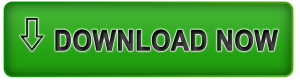
2. Enable the Nepali Keyboard Layout: Go to your computer’s settings or control panel and add the Nepali keyboard layout. This enables you to switch between English and Nepali keyboards easily.
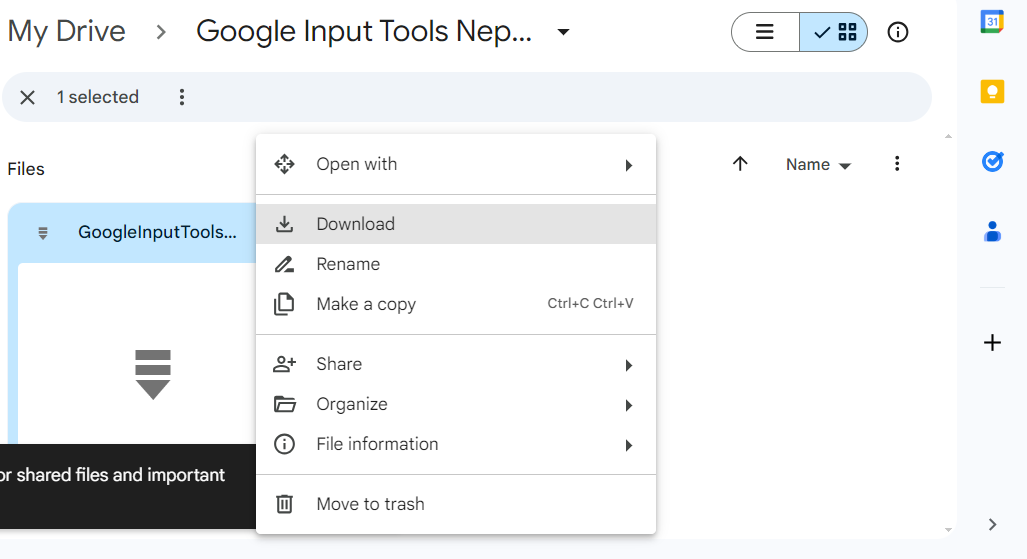
Unzip
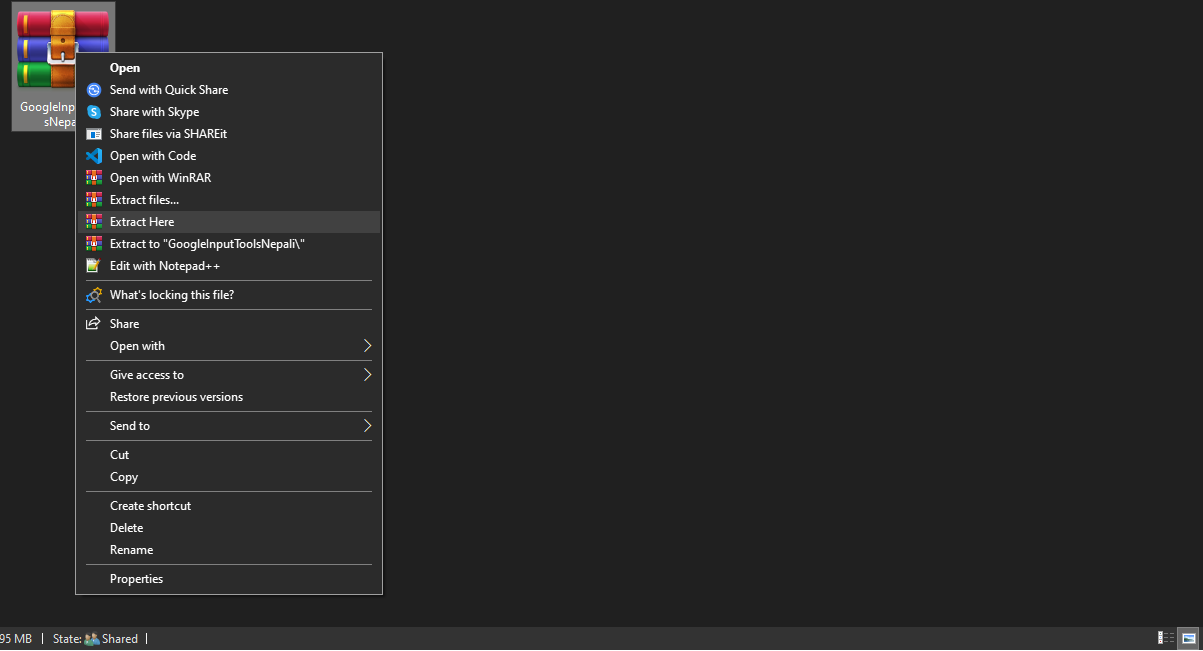
Download Google Input Tools Nepali
First Install Google input tools
And install Google input Nepali
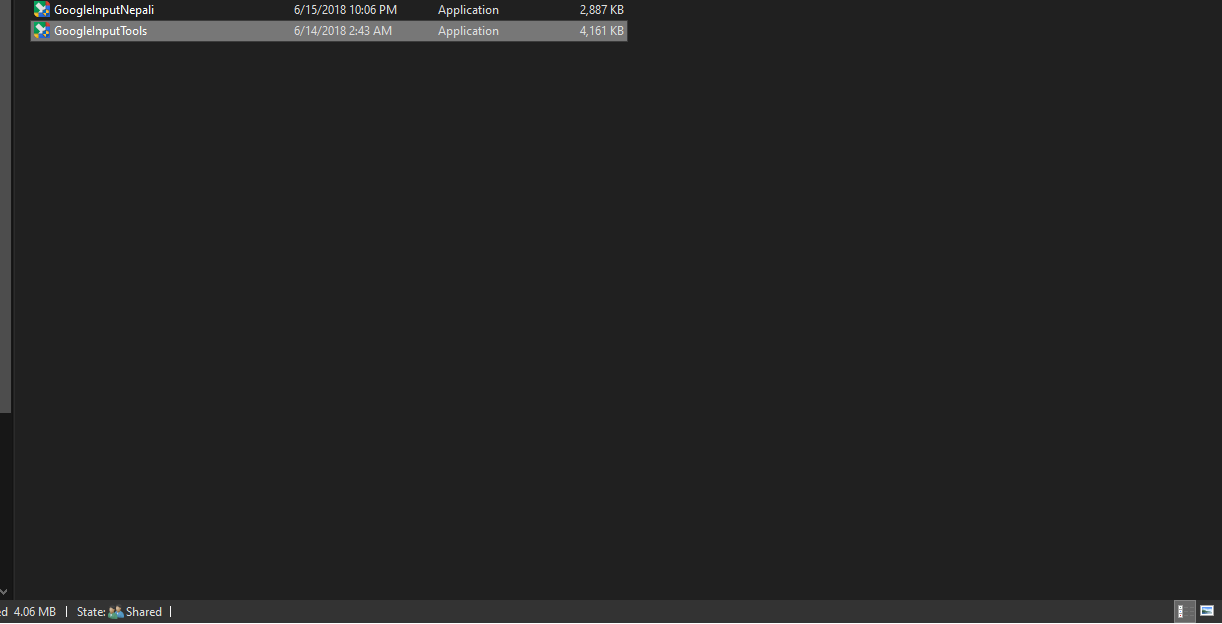
Download Google Input Tools Nepali
3. Open a Text Editor or Application: Open a text editor like Notepad, Microsoft Word, or any other application where you want to type in Nepali.
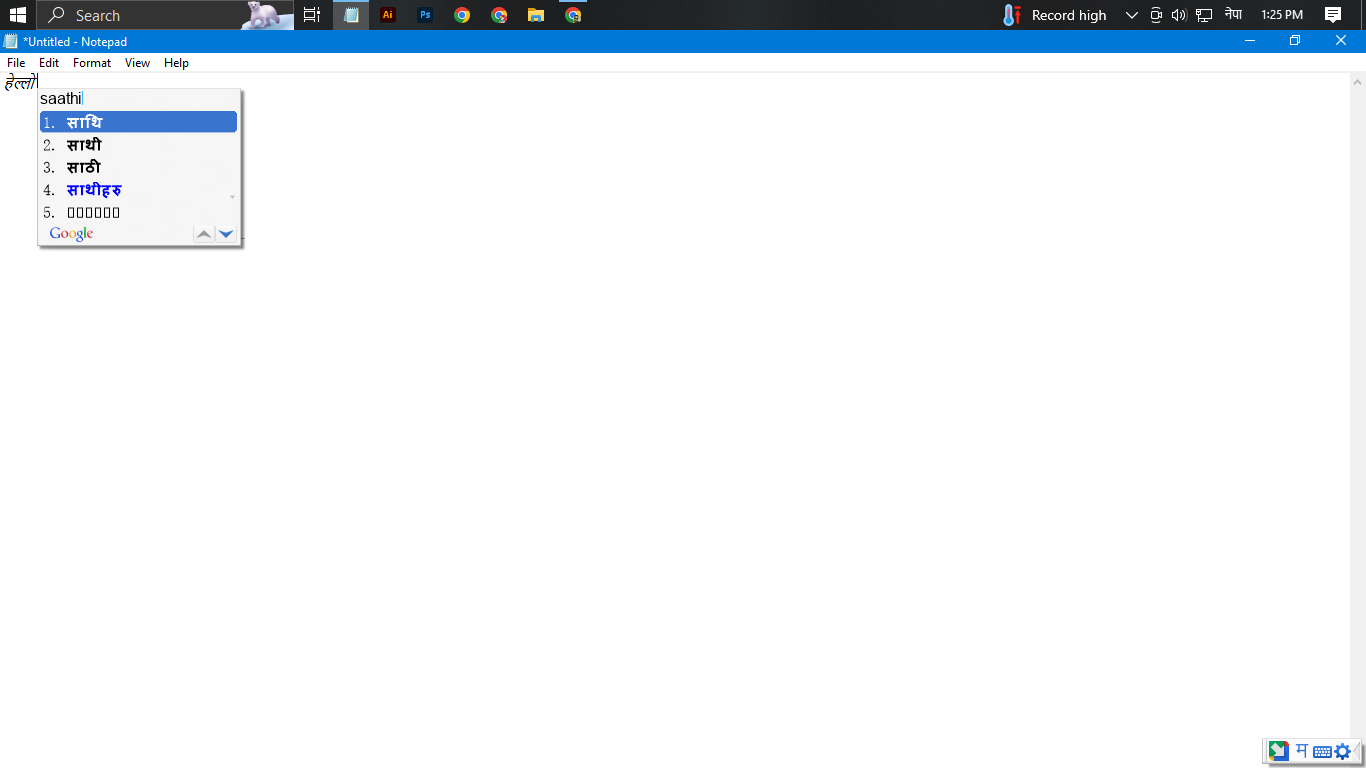
4. Switch to Nepali Keyboard: Use the language selector on your taskbar or press the designated shortcut key to switch to the Nepali keyboard layout. select the Google Input Tools Nepali
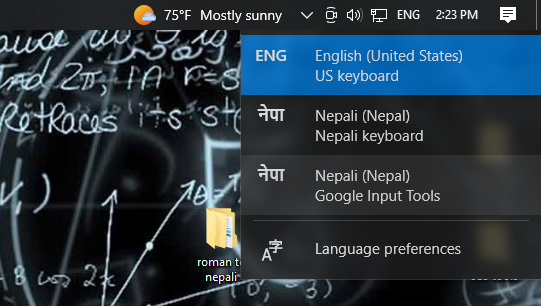
5. Type in English Characters: With the Nepali keyboard layout activated, type in English characters corresponding to the Nepali letters phonetically. For example, typing “namaste” will result in “नमस्ते” in Nepali.
6. Edit and Correct: After typing, you can edit and correct any mistakes in the Nepali text as needed.
7. Save or Share: Once you’ve finished typing in Nepali, you can save your document or share it as required.
By following these steps, you can easily type in Nepali on your computer using English characters and an appropriate input method editor.
Is It Possible to Write Roman to Nepali in PC: A Comprehensive Guide |Download Google Input Tools Nepali For Windows
Discover how to write Roman text and convert it to Nepali on your computer effortlessly. Explore step-by-step instructions, tools, and tips in this informative guide.
In today’s interconnected world, linguistic diversity is celebrated more than ever. With the ease of digital communication, the ability to transcribe text from one language to another has become increasingly important. One common inquiry is whether it’s feasible to convert Roman text to Nepali directly on a PC. In this comprehensive guide, we delve into the intricacies of this process, providing insights, tools, and practical tips to aid in this endeavor.
Understanding the Basics
To embark on the journey of writing Roman to Nepali on your PC, it’s imperative to grasp the fundamentals. Romanization refers to the conversion of writing from a different script into the Roman (Latin) script. Nepali, a language predominantly written in the Devanagari script, poses an interesting challenge for Romanization due to its unique characters and phonetics.
Exploring Romanization Tools
Utilizing specialized software or online tools is often the most efficient approach when attempting to convert Roman text to Nepali. These tools employ sophisticated algorithms to accurately transcribe the text while preserving its meaning and nuances. Some popular options include:
Google Input Tools: Google offers a convenient input tool that supports various languages, including Nepali. Users can seamlessly switch between Roman and Nepali scripts, enabling effortless transcription.
Online Roman to Nepali Converters: Several websites specialize in Roman to Nepali conversion, providing user-friendly interfaces and customizable options to suit individual preferences.
Language-Specific Software: Certain software applications cater specifically to the needs of multilingual users, offering advanced features for Romanization and translation tasks.
Step-by-Step Guide
Now that we’ve familiarized ourselves with the tools available, let’s delve into the step-by-step process of writing Roman to Nepali on your PC:
1.Choose a Reliable Romanization Tool
Selecting the right tool is crucial for ensuring accurate and efficient conversion. Consider factors such as user reviews, features, and compatibility with your operating system.
2. Input Your Roman Text
Once you’ve chosen a suitable tool, input the Roman text that you wish to convert to Nepali. Ensure that the text is correctly spelled and formatted to avoid any discrepancies in the output.
3. Select Nepali as the Output Language
Most Romanization tools offer a range of output languages, including Nepali. Choose Nepali as the desired language for conversion to initiate the process.
4. Review and Edit the Output
After the conversion is complete, carefully review the Nepali text generated by the tool. Make any necessary edits or adjustments to enhance accuracy and readability.
Challenges and Considerations
While the process of writing Roman to Nepali on a PC is relatively straightforward, certain challenges and considerations merit attention:
Accuracy vs. Efficiency: Balancing the need for accuracy with efficiency can be challenging, especially when dealing with complex texts or technical terminology.
Font Compatibility: Ensure that the Nepali font used for display is compatible with your system to prevent any rendering issues.
Transliteration vs. Translation: It’s essential to distinguish between transliteration (converting text from one script to another) and translation (conveying meaning from one language to another). While Romanization facilitates pronunciation, translation captures the semantic meaning of the text.
Do I need to install any software to type in Nepali on my computer?
Yes, you need to install an IME such as Google Input Tools Nepali or enable the Nepali keyboard layout in your computer's settings.
Can I type in Nepali directly using an online tool without installing any software?
Yes, there are online tools available where you can type in Nepali using English characters and get them converted to Nepali text.
Is it easy to switch between typing in English and Nepali on my computer?
Yes, once you have installed an IME or enabled the Nepali keyboard layout, you can easily switch between English and Nepali keyboards using a language selector or shortcut key.
Are there any tutorials available to help me learn typing in Nepali on my computer?
Yes, there are tutorials and typing tutors specifically designed to help you learn Nepali typing and improve your skills.
Can I type in Nepali in any application on my computer?
Yes, once you have set up Nepali typing, you can type in Nepali in any text editor, word processor, or application that supports text input.
Can I use online converters to write Roman to Nepali on my PC?
Yes, online converters offer a convenient solution for Roman to Nepali transcription on PCs, eliminating the need for specialized software.
Are there any free tools available for Roman to Nepali conversion?
Yes, several free tools and online converters are available, offering basic Romanization functionalities at no cost.
How can I ensure the accuracy of the converted Nepali text?
Reviewing the output carefully and making necessary edits is crucial for ensuring accuracy in Roman to Nepali conversion.
Is it possible to write Roman to Nepali in Microsoft Word?
While Microsoft Word may not have built-in support for Nepali, you can use online converters or specialized software to write Roman to Nepali and then paste the text into Word.
Can I convert large documents from Roman to Nepali using these tools?
Yes, many Romanization tools and converters support bulk conversion, allowing you to transcribe large documents efficiently.
Are there any offline software options for Roman to Nepali conversion?
Yes, certain offline software applications offer Romanization capabilities, providing flexibility and convenience for users without constant internet access.

![Top 5 Best Mobile Under 30000 in nepal 2023 [Latest Update] 14 Top 5 Best Mobile Under 30000 in nepal 2023](https://thesaninfo.com/wp-content/uploads/2023/07/Best-768x432-jpg.webp)